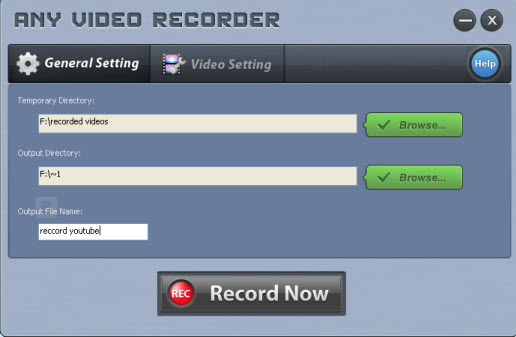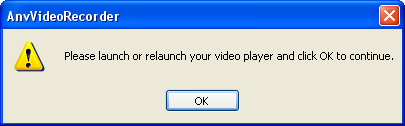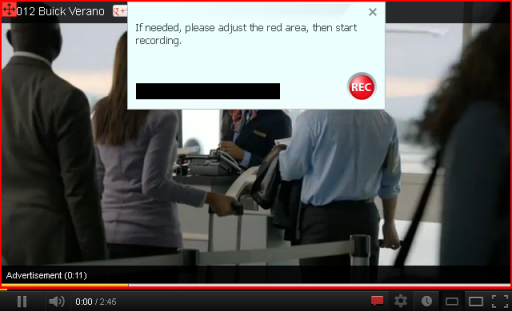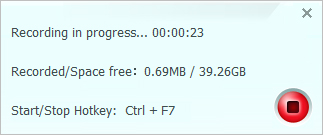Record Video Streams, TV Shows, Hollywood Films Freely
When you consume most videos on online videotheques or Video on Demand services like HuLu, Metacafe, YouTube, Blockbuster, iTunes, Vimeo, MySpace, NetFlix, CNN, PBS and more, saving the favorite videos for offline viewing or personal use has probably crossed your mind. But most online streaming videos are restricted from downloading, then how to get your favorite online video clips, video blogs, music videos, online TV shows, live sports on all popular video-sharing sites?
As an excellent Screen Video Capture, Any Video Recorder is definitely the right tool to facilitate you to store online videos. It's available to automatically detect video area to capture videos from PC screen, record iTunes rental or purchased videos, Metacafe, NetFlix, Hulu and more, sync video and audio perfectly. Besides, all the recorded files will be saved as MP4 format, so you could freely play it back at a different time on your mobile devices like iPad, iPod, iPhone, Android phones......

Tips: If you are seeking a way to save movies and TV shows from Netflix to your computer forever, Netflix Video Downloader is highly recommended. It is featured with a clear, concise and powerful interface, easy to users accurately downloads of various Netflix videos. In addition, the smart tool also surprises people with a great feature of fast performance and excellent output quality.

How to Free Record Online Streaming Videos
It will never be a hard task for you to get your favorite videos even the copy videos on online video-sharing sites like YouTube, Metacafe, NetFlix, Nico, iTunes, Hollywood Video, IMDB, VideoETA, Redbox, BlockBuster, Fandango, etc. Here you will find a excellent solution to save streaming videos that are restricted from downloading.
1. Click Here to download, install and run Any Video Recorder software to your PC.
2. Define File Directory and Video Name
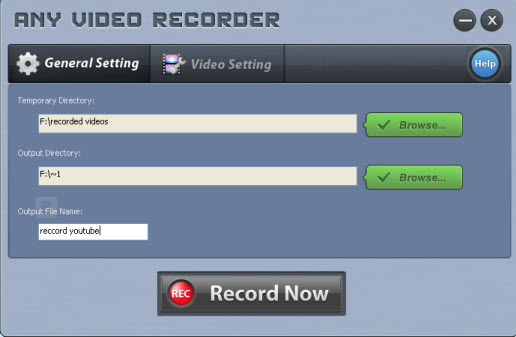
-- Temporary Directory: Click Browse button to choose a location for storing the temporary file generated when recording video.
-- Output Directory: Click Browse button to define your output folder for storing recorded video file.
-- Output File Name: Enter a name for the video clip that you are going to record.
3. Customize Output Video Quality
-- Video Frame Rate: Click to Video Setting button , then choose value from drop-down list right after the Target Frame Rate. You can choose value from 15-50 FPS to get a smooth video as you like.
--Video Bitrate: Click to Video Setting button, activate drop-down list right after the Video Bitrate, you can choose video bitrate from 1000-10000 kbps to record video of high quality.
4. Click Record Now button to start recording videos
Note: If your PC system is Windows XP or Vista, it will pop up the following window after you click Video Record button. In this situation, you need click Video Record button first, then launch or relaunch your video player and click OK to continue. Please note that you cannot play the online videos or launch your video players first, otherwise you cannot record online video with perfect video and audio quality.
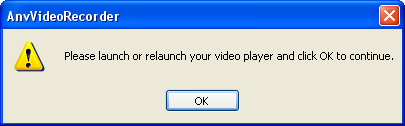
But if your OS is Windows 7 or Windows 8, it will not pop up this window, so it has no special requirements about the recording order.
You can feel free to record videos without worry.
After that, please play the video you want to record or open the online video, the program can detect the recording area automatically and mark it with red rectangle. You can also click on select manually button for adjusting the wanted area to create your own video tutorial. Click REC red button  to start recording.
to start recording.
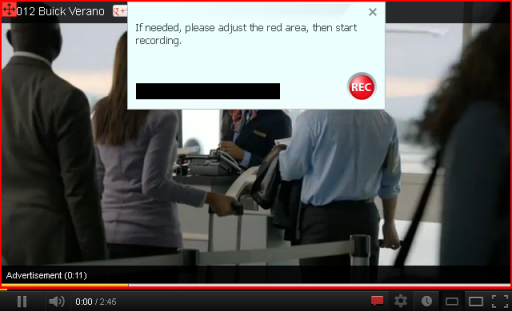
5. Click the red button or press hot key Ctrl+F7 to stop recording
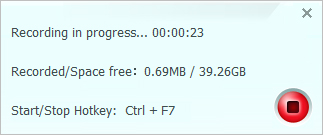
After video recorded successfully, there will prompt out the output file folder to show you the recorded video.
You can get your favorite video clips with 1:1 video quality for enjoyment.
Note: All the recorded videos will be saved as MP4, which are compatible with iPod, iPad, iPhone, Android Phones, Tablets......