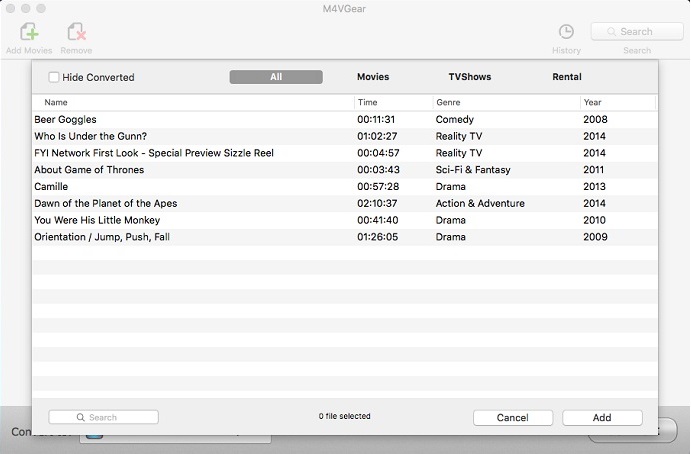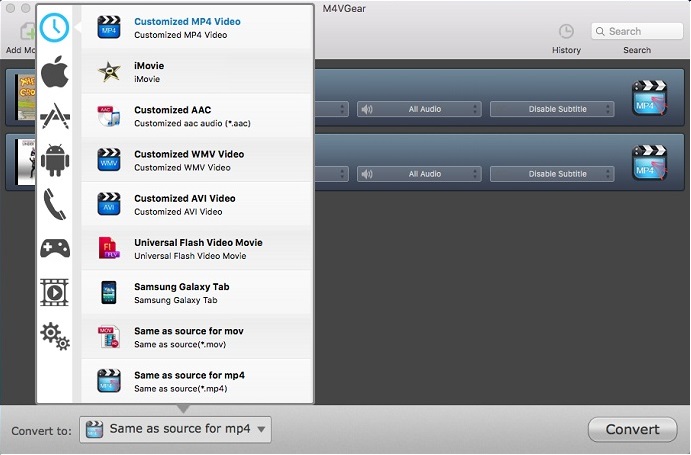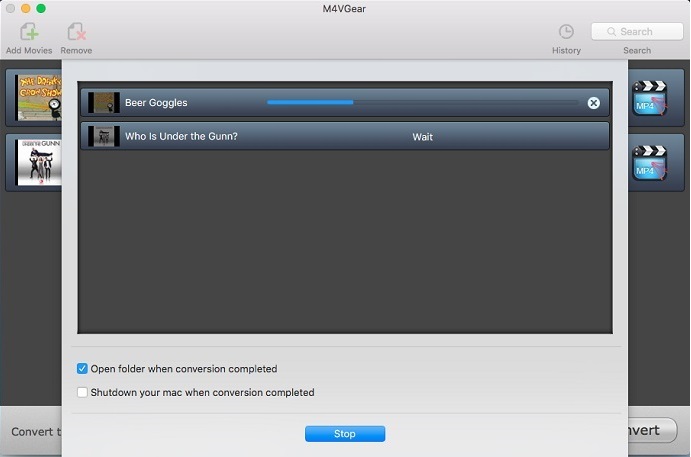Converting iTunes video may be not a difficult thing any more, but keeping the original quality and all audio tracks and subtitles of the original iTunes file are a matter. There are many iTunes DRM removal tools, but seldom of them has the ability to keep the audio tracks and subtitles after conversion.
"As a movie lover, I have purchased and downloaded many movies from iTunes. And now I need to convert them into unprotected video formats so that I can transfer them to my Nexus Android phone. I have tried several iTunes video converters on my Mac, but none of them can keep all audio tracks (has both German and English) so that I can change the langauage when watching the movie with my phone."
Among the iTunes DRM removals, M4VGear DRM Media Converter is the one that supports converting iTunes movies or TV shows to other formats while keeping all audio tracks including AC3 audio track and all subtitles including CC. It enables to strip DRM from iTunes purchases and rentals at 20X faster speed with lossless quality.


How to Keep all Audio Tracks and Subtitles with M4VGear DRM Media Converter
M4VGear DRM Media Converter is a powerful iTunes M4V video converter with user-friendly interface. It convets iTunes M4V videos to other formats for playing on non-Apple devices with lossless quality. Download the program first and then follow the steps below:
Step 1. Add iTunes Movies
Launch M4VGear DRM Media Converter and add iTunes videos by clicking "Add Movies" button or just draging and dropping the iTunes videos to M4VGear interface. Your iTunes videos will be listed on M4VGear one by one.
Note: Be sure that the iTunes movie you want to convert has multiple audio tracks and subtitles.
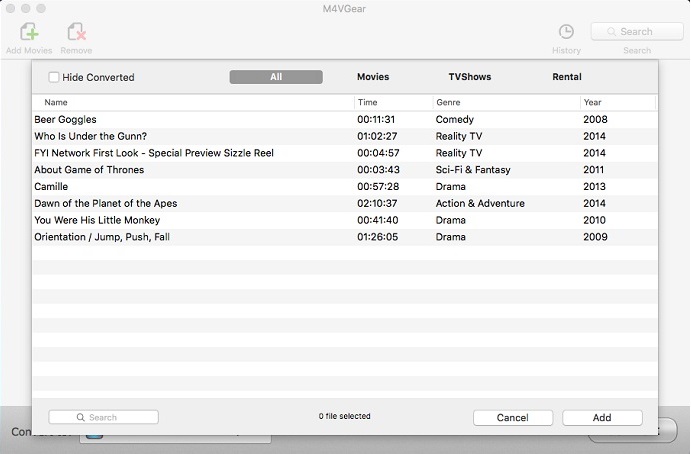
Step 2. Choose output format as "Same as Source for MP4"
Go to the dropdown list next to "Convert to", choose the output format "Same as source for mp4" or "Same as source for mov". In this case, M4VGear DRM Media Converter will preserve the original audio tracks(including 5.1 AC3 audio track) and subtitles(including CC) after conversion. It also enables 20X faster conversion speed when choosing the output.
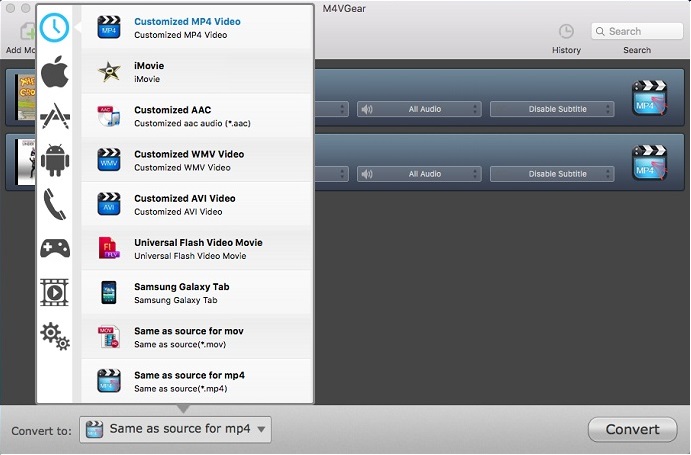
Step 3. Start conversion
Click "Convert" button on the bottom-right. During the conversion, please make sure you are not clicking on the button to control iTunes. Generally speaking, a 2-hour iTunes movie can be converted with 20 minutes.
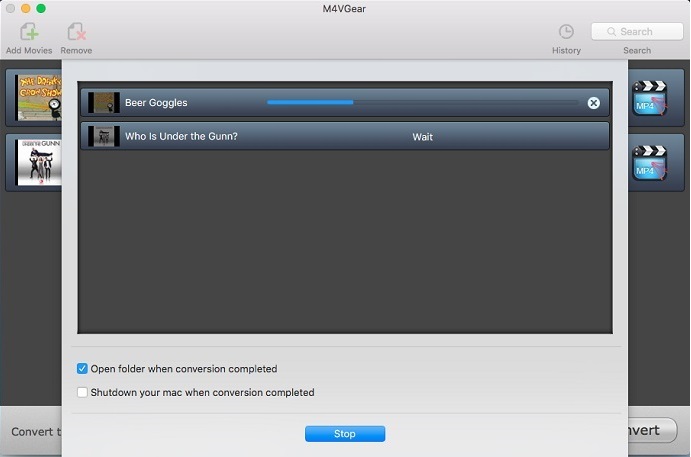
After conversion, you can find the converted iTunes movies in the output folder. Or, you can click the "History" icon on the top right to find the converted files. Now it is time to enjoy the converted iTunes movies with audio tracks and subtitles.
Like M4VGear? Use the full version here.