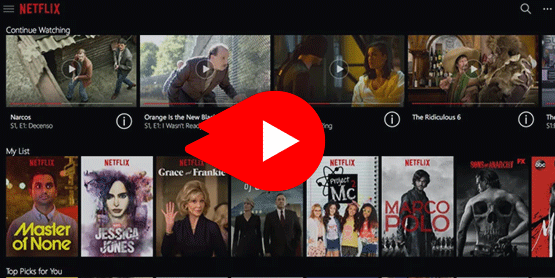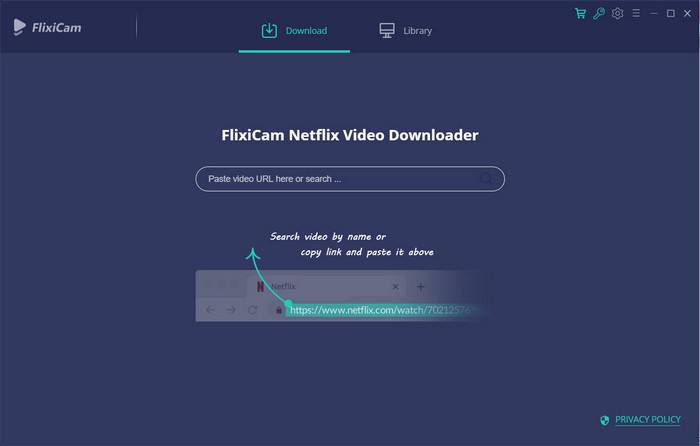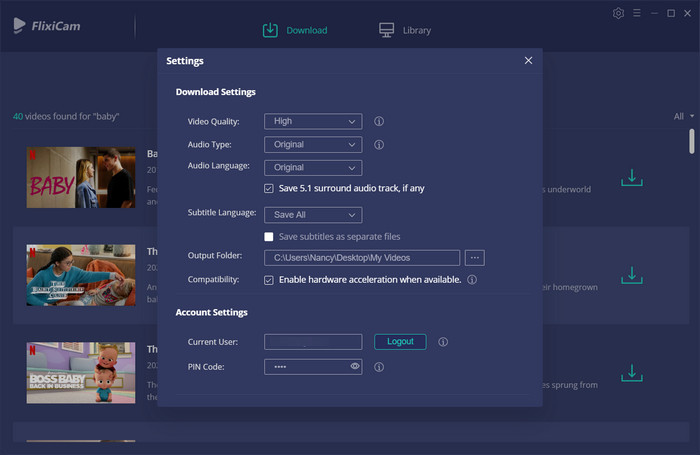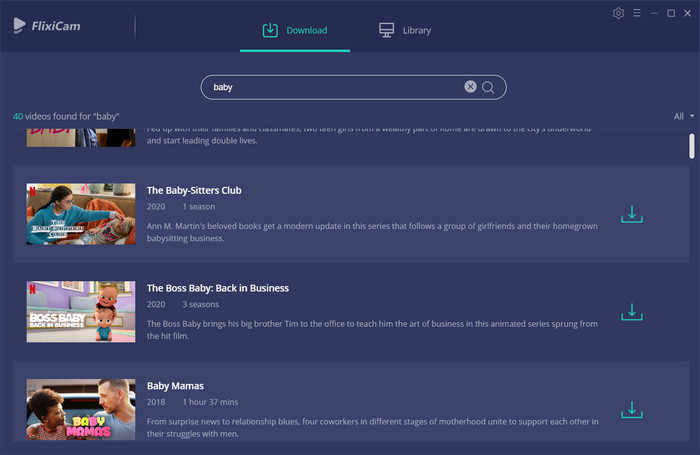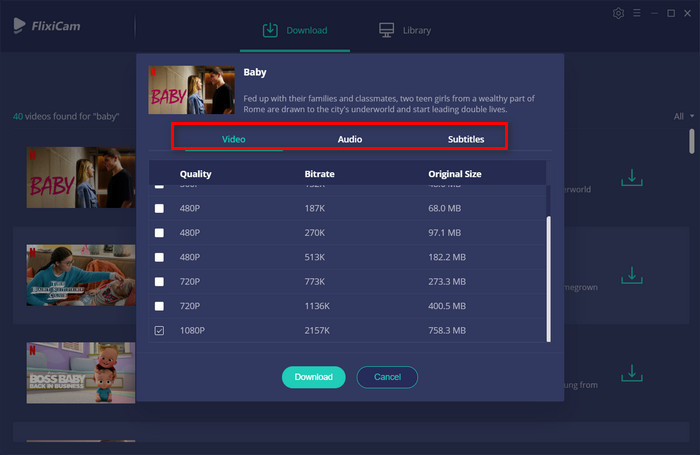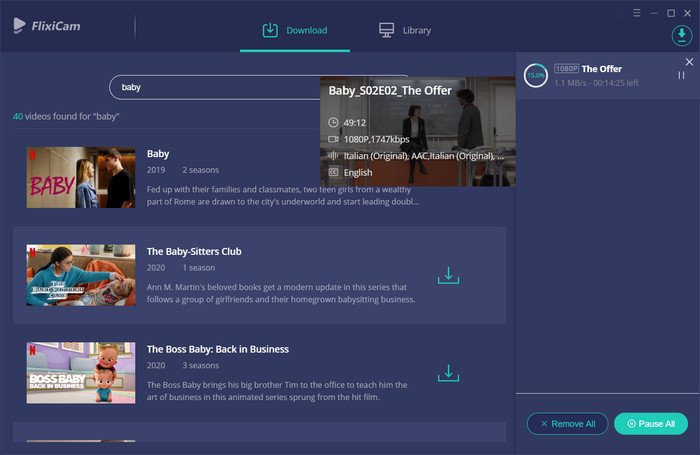How to Download Videos from Netflix
It is generally known that the feature of downloading Netflix video is available since late 2016. Thanks to the downloads feature, members can watch Netflix content on their phones without worrying about the data plan or having an internet connection. Nevertheless, keep in mind that the downloading function is limited to iOS, Android and the Windows 10 apps. What if you want to play Netflix video offline on other devices?
No worry. Read on the following part to learn the best way of downloading video from Netflix to the computer, so that you can transfer and enjoy on any of your devices anytime.
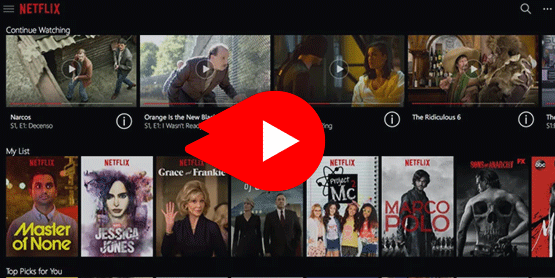
Key Features of Netflix Video Downloader
To download movies and TV shows from Netflix and enjoy anywhere, you are required to use a powerful video downloader. Here you meet Netflix Video Downloader. It is a professional video downloader for Netflix that empowers users to download entire TV shows, documentaries, movies from Netflix effortlessly. Plus, the smart tool supports to download HD video from Netflix. And before starting downloading, you are able to choose the original quality video from Low Quality (240p) up to High Definition (HD - 1080p or 720p) as need.
- Download movies & TV shows from Netflix;
- Support downloading the HD quality Netflix video;
- Fast Speed & Easy to Use;
- Keep audio tracks and subtitles;
- Free technical support and software upgrades.
How to Download Videos from Netflix?
To start with, please download Netflix Video Downloader first on your computer.


Step 1: Run Netflix Video Downloader and Log in to Netflix Account
Run Netflix Video Downloader on Windows PC and log in to your Netflix account. The Netflix login window needs to be opened by entering any word in the search box and clicking "Enter".
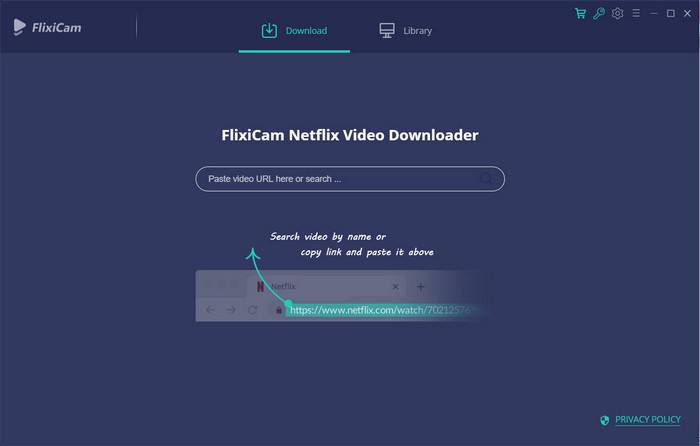
Step 2: Customize the Output Settings
Click the Setting button on the upper right corner to customize the output quality (High, Medium, Low) and output path.
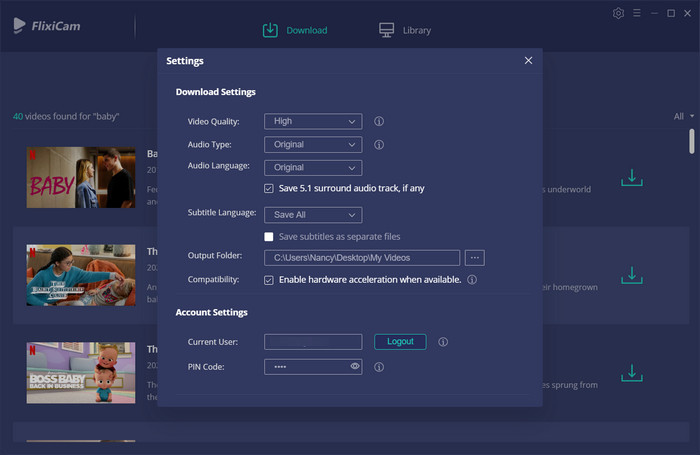
Step 3: Search Preference Videos
Netflix Video Downloader enables you to import videos by entering the name of movies & TV shows or copying and pasting the link of videos from Netflix Web Player to it. After inputting the video's name or link, simply press "Enter" button on your keyboard, followed that the program will list the video or all of the related video if you entered the movie name.
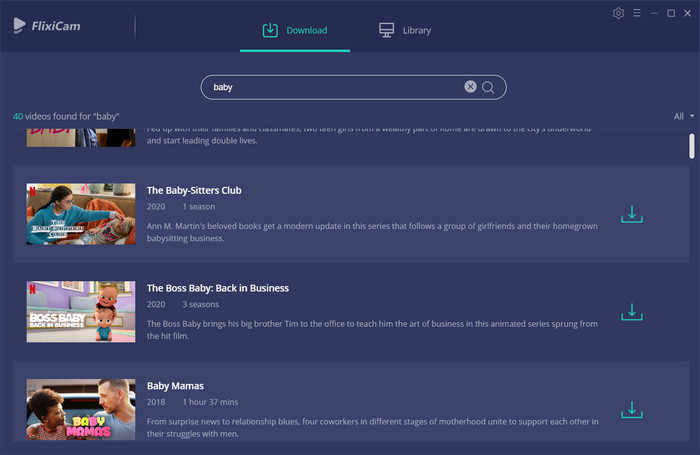
Step 4: Select Audio Track and Language
Netflix Video Downloader added advanced download settings to allow you to select the audio track and subtitle as needed. If you are trying to download a TV show, simply click the Download icon, following that a window will pop up allowing you to select titles as well as seasons, and to choose audio track and subtitles by clicking "Advanced Download" in the bottom left corner. If you try to download a movie, please click the icon  to open the window.
to open the window.
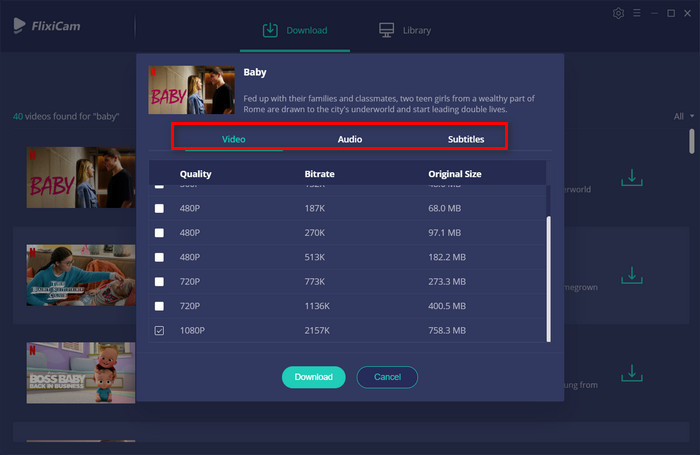
Step 5: Start to Download Netflix Videos
Simply click the Download icon, the program will start downloading the Netflix videos to the output folder you've chosen in the previous step. After downloading, you can click on “Library” to find the well-downloaded Netflix videos on local drive.
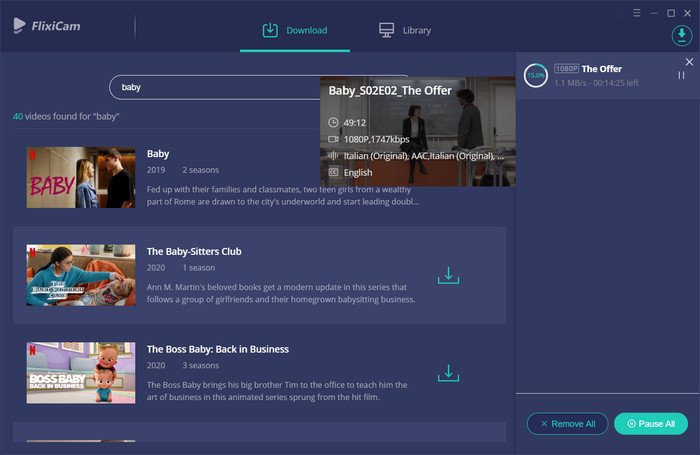
Like Netflix Video Downloader? You can purchase a full license from here.