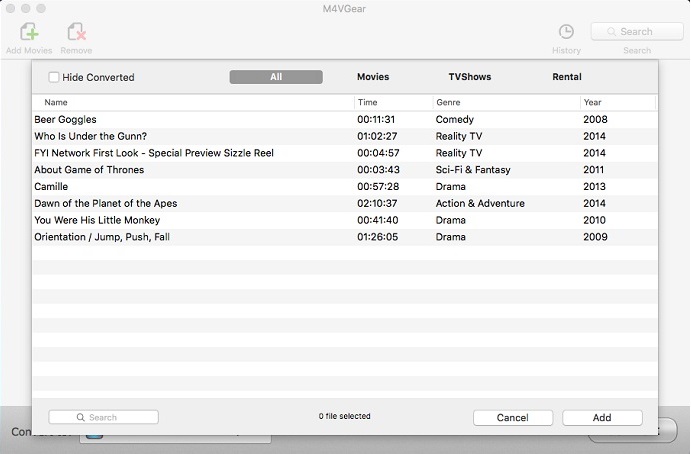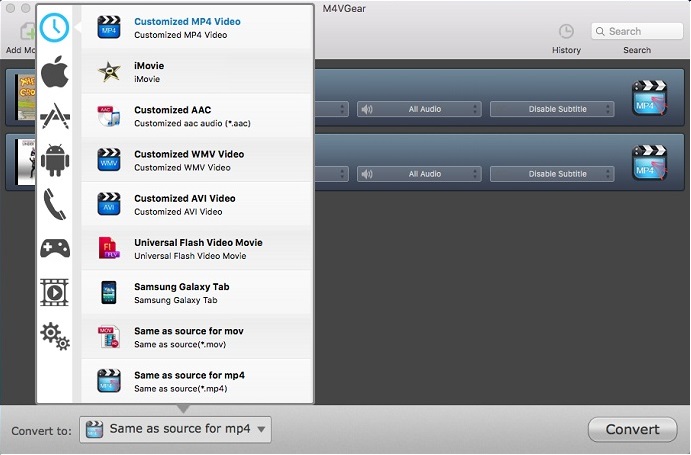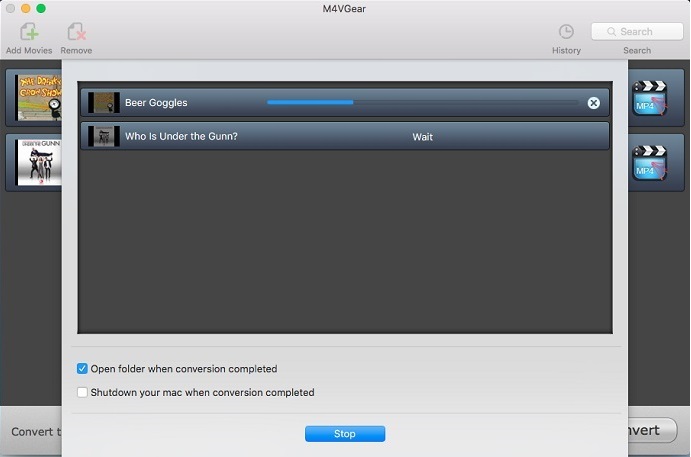How Can I Get Lossless Quality when Converting iTunes Videos
"I am going to convert iTunes 1080P movies I purchased with some tool, but the converted video quality is quite bad. Can I get the lossless quality after conversion? I want the same quality as the original iTunes movie."
Is it possible to convert iTunes videos? How to get lossless quality? Many people may have this question. There are various iTunes M4V converters aiming to remove iTunes DRM and convert iTunes videos to other formats, but the converted qualities are vary. To get the lossless quality of the iTunes videos after conversion, we suggest you M4VGear DRM Media Converter, which is the best iTunes DRM removal tool to convert iTunes movies or TV shows with 100% lossless quality kept.


How to Get Lossless Quality of Converted iTunes Video with M4VGear DRM Media Converter
M4VGear DRM Media Converter has both Mac and Windows verisons. You should download it to your computer first before iTunes video conversion.


Step 1. Add iTunes videos
Launch M4VGear DRM Media Converter. Click "Add Movies" button on the top-left or in the center, there will be a window showing the list of your iTunes purchased and rented videos. Choose the videos you need to convert and then click "Add". You can also simply drag and drop the iTunes M4V videos to M4VGear.
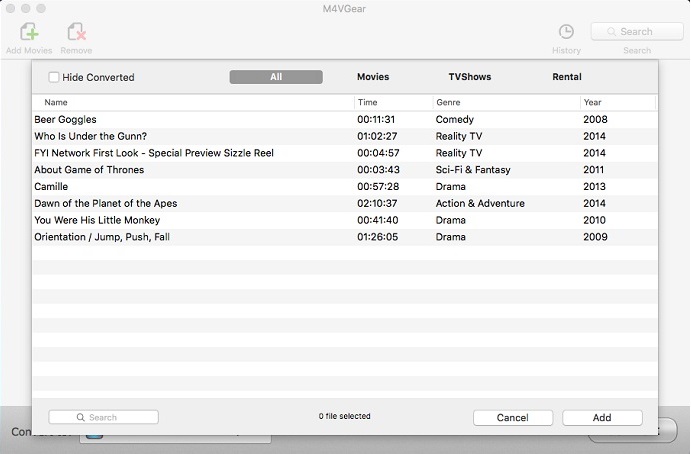
Step 2. Choose output format as "Same as Source for MP4"
Go to the dropdown list next to "Convert to". To get losslee quality, you should choose the output format "Same as source for mp4". In this case, M4VGear DRM Media Converter will convert at a 20X faster speed and result in a lossless quality output video.
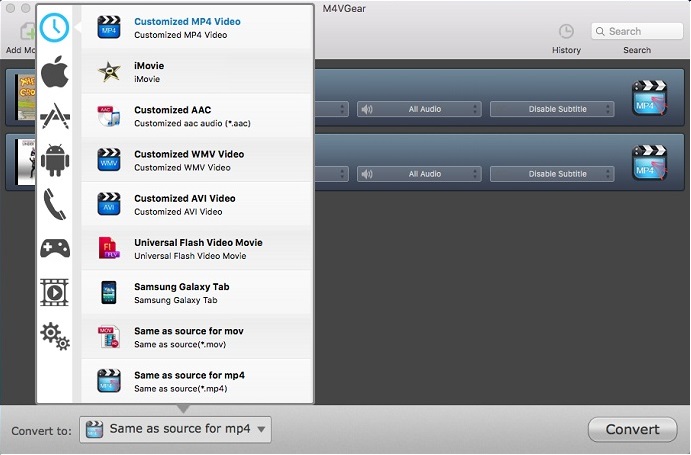
Step 3. Start conversion
Click "Convert" button on the bottom-right. During the conversion, please make sure you are not clicking on the button to control iTunes. If you check the option "Open folder when conversion completed", the output folder will pop up automatically after conversion.
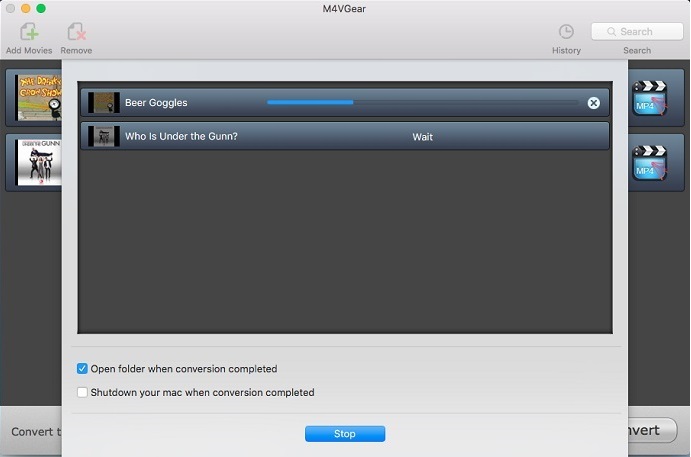
After conversion, you can find the converted iTunes movies in the output folder. With M4VGear DRM Media Converter, it's easy to get lossless quality by converting iTunes videos.
Like M4VGear? Use the full version here.