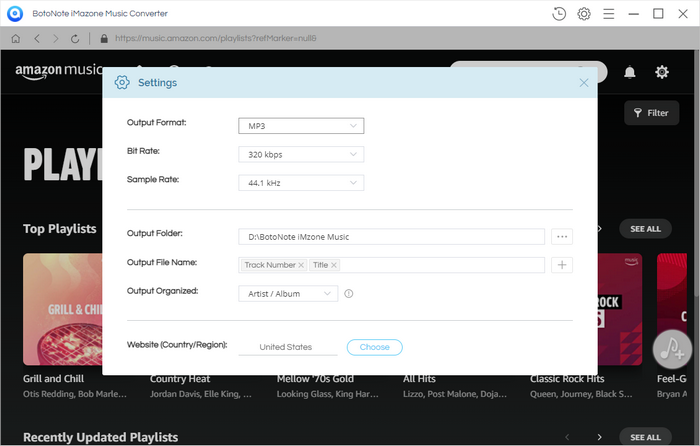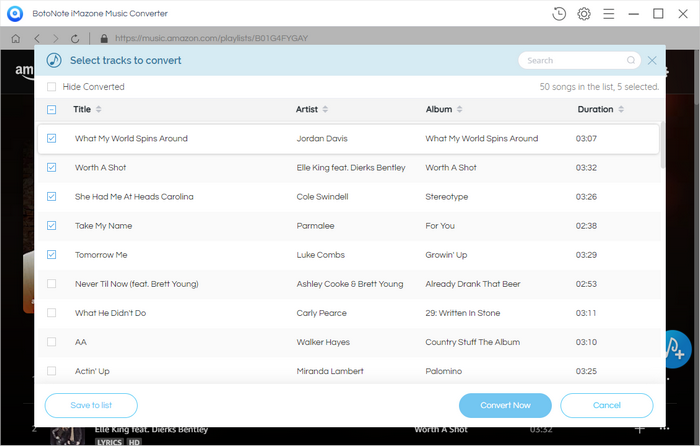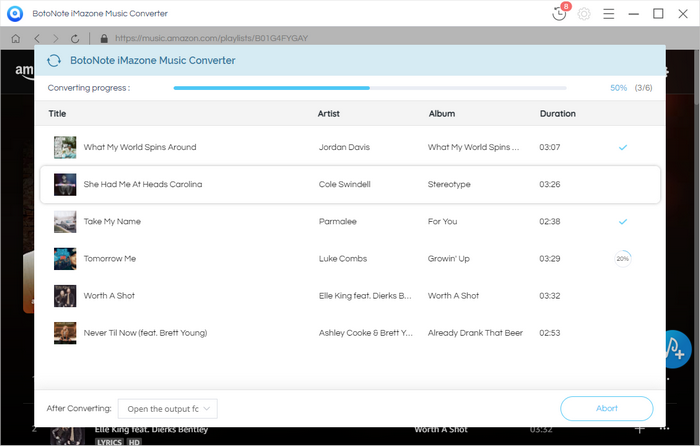How to Record Music from Amazon Unlimited Music
As you all know, when you use Amazon Unlimited Music, you can get unlimited access to 90 million songs, but the problem is that, you could not able to export those songs to your device and transfer it to your friends and family in a normal song format. This problem can be solved by BotoNote iMazone Music Converter. Using this tool, one can extract the Amazon Music songs and convert them into normal MP3, AAC, FLAC, WAV, AIFF, or ALAC format. Amazon Music Converter keeps the original ID3 tags and metadata information including the details of title, artist, album, artwork, track number, etc. Other important information is its 100% lossless conversion, so the quality of the original audio is conserved in the converted format. The best part is that you can listen to the converted songs in offline mode.
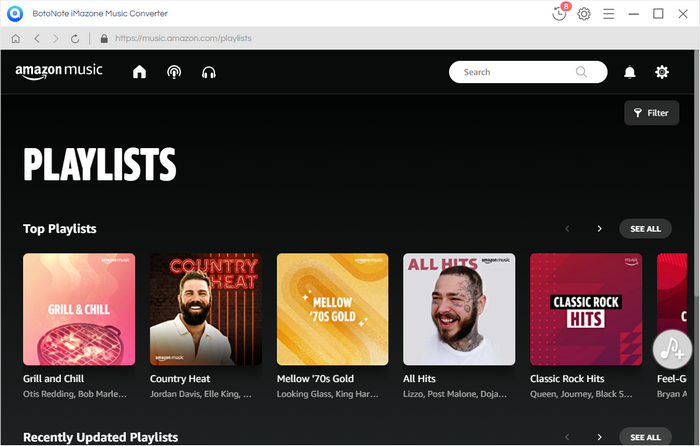
Key Features of BotoNote iMazone Music Converter
BotoNote iMazone Music Converter has turned out to be one of the preeminent and unprecedented technologies in terms of music converter. The foremost feature of this software is that it enables the user to download Amazon Music tracks for offline use as per the required audio formats. Then Amazon Music can be streamed on all the major platforms and devices. Some of them are Apple/Android devices, TVs, MP3 players, and PC/ Mac.
- Convert Amazon songs to MP3, AAC, WAV, AIFF, ALAC, or FLAC;
- Works on Amazon Music Unlimited & Prime Music;
- Keep all ID3 tags; no quality loss;
- No need to install the Amazon Music app or other apps;
- Keep Up To Date & Free Upgrade;