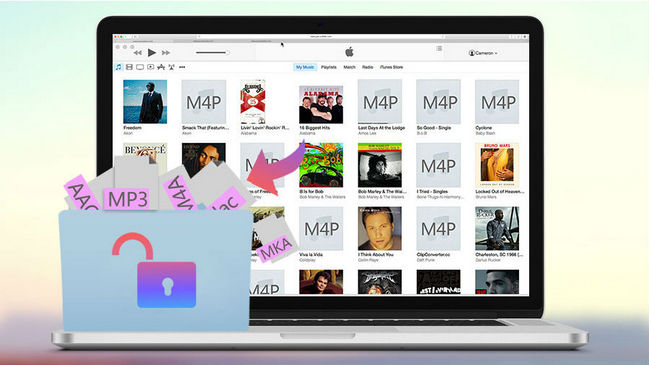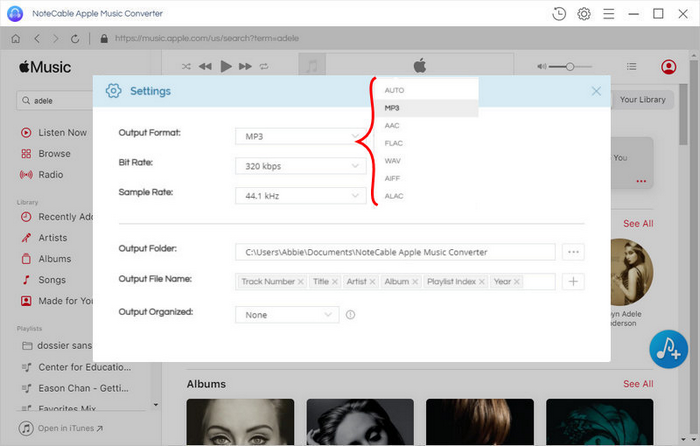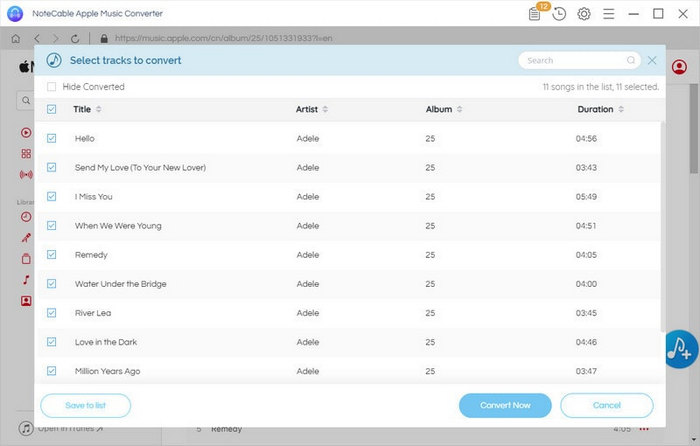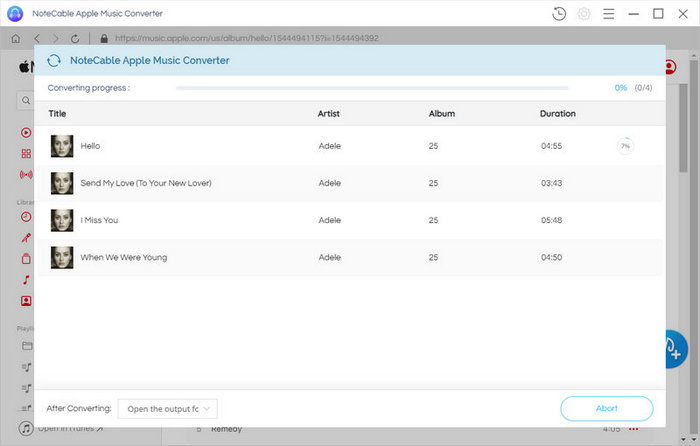How to Record Music from Apple Music?
As we all know, Apple Music's tracks have DRM (Digital Rights Management) protected, which is how the company makes sure that their subscribers won't just sign up for the streaming service and then leave away with a bunch of songs downloaded for offline listening.
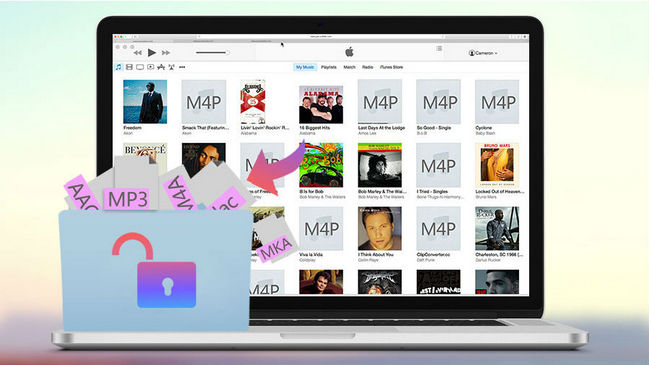
That is quite annoying. As you can only play the songs from Apple Music on specific devices, can't burn them to a CD or play them with other players, not to mention use these songs freely. What's more, if you cancel your Apple Music subscription, all the tracks you downloaded to another device will be rendered inoperative. Fortunately, Apple Music Converter is specifically designed to rip the DRM protection from Apple Music and iTunes M4P music legally, help users record music from Apple Music and save them to MP3, AAC, FLAC, WAV, AIFF, ALAC format for streaming freely.
How to Record and Convert Apple Music to MP3/AAC/FLAC/WAV/AIFF/ALAC Format?
To start with, please download Apple Music Converter first on your computer according to your OS.


In the following guide, we will take the Windows version as an example to show you how to Record music from Apple Music and Convert them to MP3 format.
Step 1: Customize the Output Settings
Then click  button on the top right of the interface to set the output format as MP3, AAC, WAV, FLAC, AIFF, ALAC, and choose output quality up to the highest 320 kbps. And the output path is also changeable if required.
button on the top right of the interface to set the output format as MP3, AAC, WAV, FLAC, AIFF, ALAC, and choose output quality up to the highest 320 kbps. And the output path is also changeable if required.
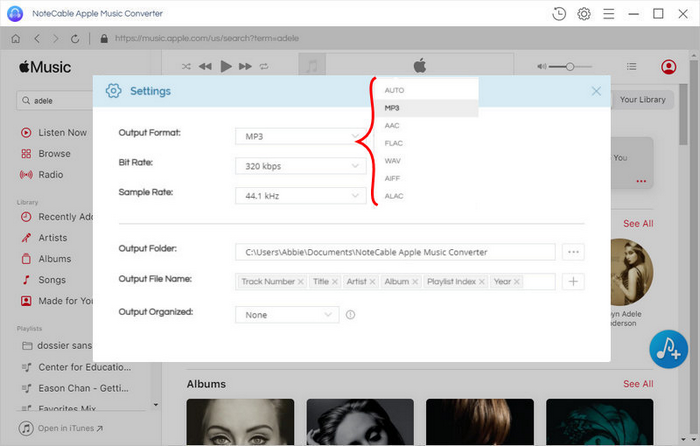
Step 2: Add Apple Music Songs
Launch Apple Music Converter and open a playlist, album, or artist. Click "Add to list" button, all your tracks downloaded from Apple Music or iTunes will show out as below. Choose the music that you want to convert.
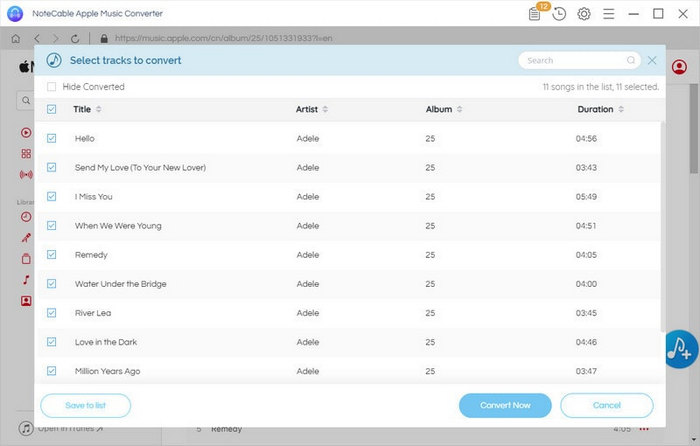
Step 3 Start Conversion
After all the songs to be converted are selected, click the Convert Now button
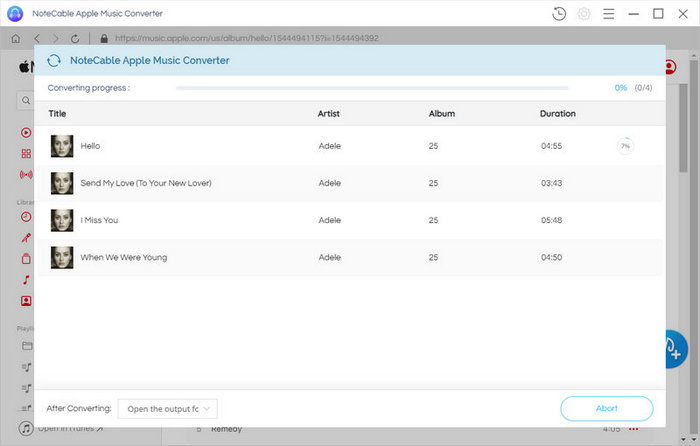
Once the conversion is finished, click the “Converted” tab to find the recorded Apple Music files under the target folder.
Like Apple Music Converter? Purchase the full version here.